
Building an online ecommerce store today is easier than ever. You can build an online store complete with inventory and a beautiful website that works as well as the big boys without having to program a line of code or hire a specialist. How? By using WordPress and adding an eCommerce package. It’s not hard and it’s not expensive. In this article we’ll take a look at just what you need to get started. Let’s look, shall we?
WordPress – Getting Started
I recommend WordPress for your online store (no surprise there). It has everything you need to create any kind of store you want and most of it is free. Here is a look at some of the things you’ll need:
Hosting
For an online store you need a hosting plan that can handle lots of traffic. You also want to provide images of your products and you want the site to load fast. This means you want a modern server with lots of bandwidth.
Here’s a list of hosts that PremiumWP recommends:
You can read more about each of them here: WordPress Web Hosting
SSL
Many hosting providers provide something called SSL. What is SSL and do you need it? Having SSL (Secure Sockets Layer) means that your store has a secure connection. It makes people feel better about giving you money and using your shopping cart. Most hosts provide this as an extra cost. You display a certificate on your site to show that you have SSL. You don’t have to have an SSL certificate, but it will increase trust if you do. It can usually be added to your hosting plan for $70-$100 per year. Some payment gateways provide an SSL certificate, so you might not need to add it yourself.
URL
For an online store I recommend getting a single word domain name with a .com ending. Since that’s almost impossible without paying a ton of money, I recommend getting a name that’s as short as possible and makes sense to your audience. It should be descriptive if possible.
I don’t recommend using something too generic, using your own name (unless you’re branding your name as a store – like J. C. Penny), or using a free domain. If it’s included in your hosting plan then you don’t really own it. If it’s got the name of your host in the URL then it won’t look professional. You want your customers to know you really mean it. MyStore.com looks better than MyStore.WordPress.com.
WordPress Theme
Most eCommerce solutions will work great with just about any WordPress theme, but some are better suited to eCommerce than others. Here’s a quick look at some popular options.
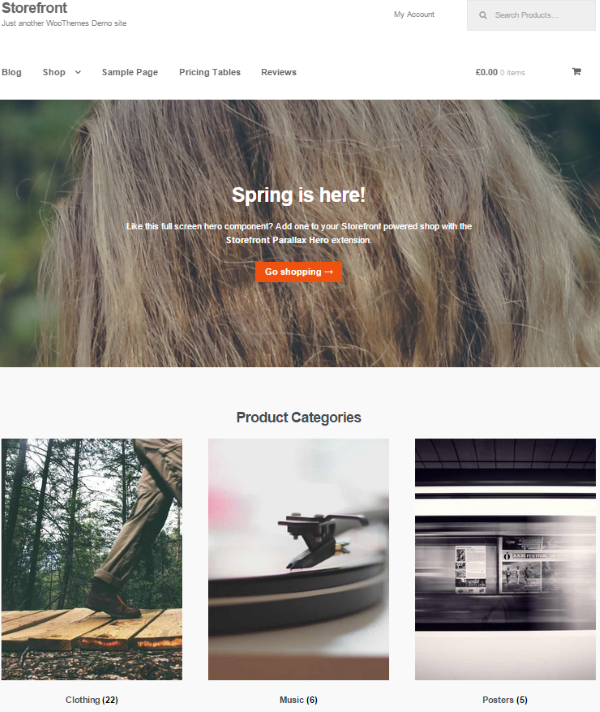
Storefront, from WooThemes, is made specifically for WooCommerce. It’s completely free and can be modified with free and premium child themes and premium extensions.
Other excellent eCommerce themes include:
You can see more great themes here: The Best Ecommerce WordPress Themes Collection
Plugins
For eCommerce I recommend getting a single plugin that provides everything you need. However, there are still a few plugins that almost every WordPress installation should have. Here are a few plugins I recommend:
You can see more essential plugins here: 13 Essential WordPress Plugins (Almost) Everyone Should Be Using in 2015. If you also have a brick and mortar store then you’ll want to include local search and perhaps Google maps. For more information on these topics see the respective articles: How to Setup Your WordPress Site for Local Search and How to Integrate Google Maps into WordPress.
Logo
You want your store to be recognizable at a glance. Your logo is synonymous with your brand’s identity. Take a look at any popular store and you’ll see they all have their very own logo. Look at Amazon and eBay. You recognize those logos.
Here are a few places you can get logos:
Creating a logo that promotes marketing is an art. Since it will identify your business you should take great care in its design. For more information, see the article How to Create a Logo from Entrepreneur.
If you do decide to create your own logo:
- Don’t go wild on color
- Don’t be trendy
- Don’t use clip art
- Make it easy to understand
- Make it easy to read
I don’t recommend skimping on this. Your logo should be viewable both from a billboard or a thumbnail. It should convey your message. Design it wisely. This is one of those things that is usually best to hire a designer to do.
Permalinks
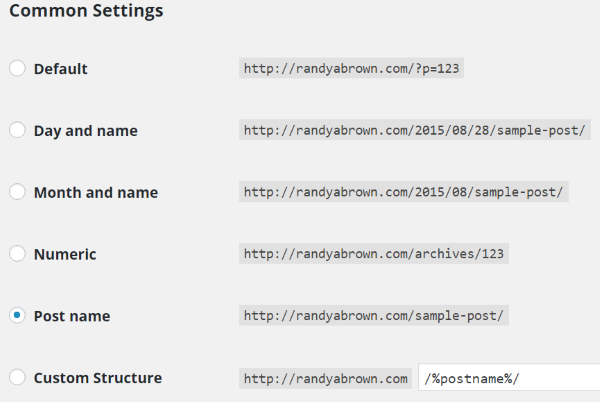
Make your permalinks pretty. By default, WordPress sets your permalinks as a number for the post. It will look something like mysite.com/?p=156. That looks terrible and it doesn’t do anything to help with SEO.
To change it from your dashboard go to Settings, Permalinks. Here you have several options to choose from. I prefer to use the post name. You can also create your own custom structure. This is helpful if you want to include a combination such as post name and date in a different order, etc. You can also build custom structures for category and tag URL’s.
eCommerce Plugin – the Backbone of your Online Store
Whether the products are digital (downloaded or accessed) or physical (stored and shipped) the best way to build an online store in WordPress is to use an eCommerce plugin. The more the plugin provides for you the better. A good system will give you lots of features and tools to manage your store. Features that you might need include:
- Order management
- Products (both digital and physical)
- Inventory management
- Shipping
- Shopping cart
- Gallery
- Reports
The eCommerce platform is probably the most important decision you can make about your website. Other elements are easy to change and expand, but your eCommerce plugin is where everything happens and will take a lot of effort to change. Here is a look at some of the best eCommerce plugins.
WooCommerce
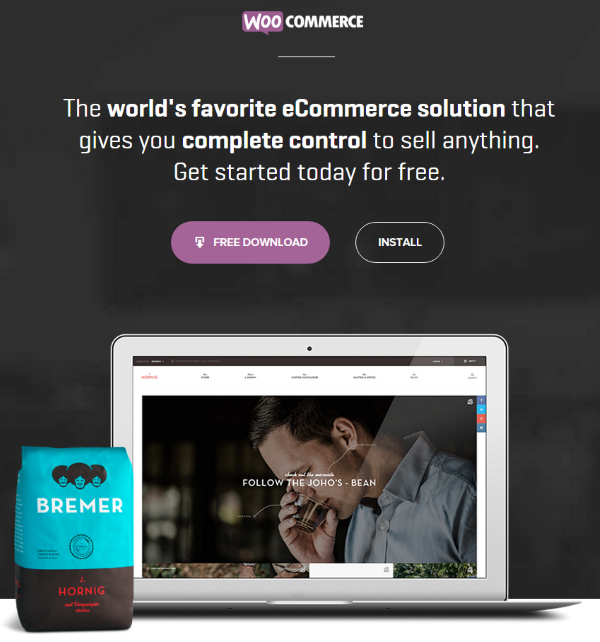
WooCommerce from WooThemes (which is now owned by Automattic – the makers of WordPress) is the most popular eCommerce plugin for WordPress. It has over a million active installs and a rating of 4.5/5. Roughly 30% of all online stores run on WooCommerce. It’s free and allows you to sell both digital and physical products.
It will handle:
- Products with descriptions, images, etc. – can be physical, virtual, or downloadable.
- Inventory – can manage automatically. Will show if a product is in stock.
- Categories
- Orders
- Coupons
- Tax
- Customer accounts
- Shopping cart – PayPal is built in. You can add other shopping carts as extensions. Most are premium.
- Shipping methods – includes flat rate, free, international, local, and pickup. You can add specific vendors such as USPS, UPS, FedEx, etc. through extensions. Most are premium.
- Email notifications
- Reports
It has hundreds of free extensions. It also has many premium extensions with lots of new features. For example, you can offer memberships, subscriptions, and bookings. You can create any kind of eCommerce site with WooCommerce.
MarketPress eCommerce
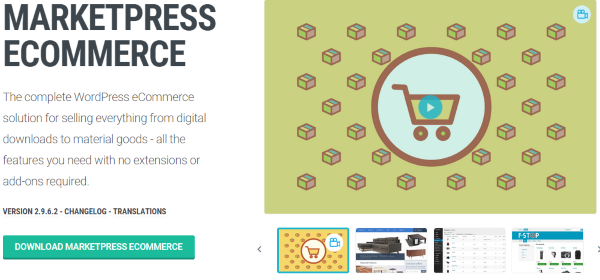
This one from wpmudev is a complete solution so there are no extensions required. Its goal is to be ultimate online marketplace for both WordPress and Multisite. You can sell both digital and physical products. All the features you need to run an online store are here. There is both a free and a premium edition.
The lite edition is free and includes:
- Products with descriptions, images, etc. Can be physical or digital.
- Inventory – can manage levels. You can hide a product if it’s not in stock.
- Presentation – adds buttons, options, styles, Pinterest button, related products, breadcrumbs, etc.
- Categories
- Tags
- Manage orders – pro edition allows for CSV order export.
- Coupons
- Tax
- Customer accounts
- Shipping methods – you choose the country and rates.
- Shopping cart – includes manual, PayPal, and MasterCard.
- Messages – includes email notifications and pages
- Shortcodes – adds store content to pages and posts.
- Importer – imports products from WP Ecommerce or as CSV.
It has several widgets that include a shopping cart, product lists, product categories, and a product tag cloud.
The Pro version adds:
- Product personalization (customers can add text)
- Multiple styles
- Shipping modules (USPS, UPS, FedEx, and pickup)
- Multiple payment methods
- Google Analytics
Prices start at $19 per month.
WP eCommerce
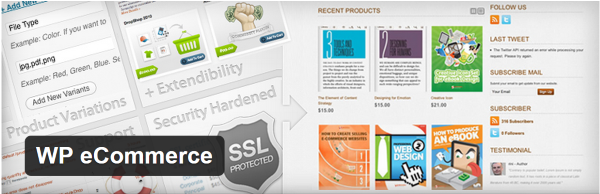
This free plugin has been around since 2006 and is one of the most popular eCommerce solutions. It lets you sell digital downloads, physical products, subscriptions, and memberships. You can style it with your own CSS and HTML.
It can be extended with premium modules that adds payments gateways, shipping, gift certificates, wish lists, and lots more.
It will handle:
- Products
- Inventory
- Tax
- Tags
- Categories
- Coupons
- Shipping
- Payment gateways
- Checkout forms
- Marketing – allows buyers to share the news of what they bought, shows them what else others bought, Facebook Like button, survey, Google Analytics
- Import with CSV
- Presentation – adds buttons, features, lightbox, etc.
- Shopping cart widget
- SSL
There is a lot of features in the free edition. There’s also a Gold edition for $99 that adds grid view, gallery view, live product search, and 14 payment gateways.
Pages You Need

There are a few basic pages that you’ll need. Depending on the theme and eCommerce plugin you’re using, you might only need to create an empty page with a title and the theme or plugin will fill in the rest. For example, in WooCommerce you will create the empty page for your shopping cart, checkout, and terms and conditions, and then set those pages in the plugin’s settings. With MarketPress eCommerce you place shorcodes. Here are samples from Divi from Elegant Themes.
Home Page
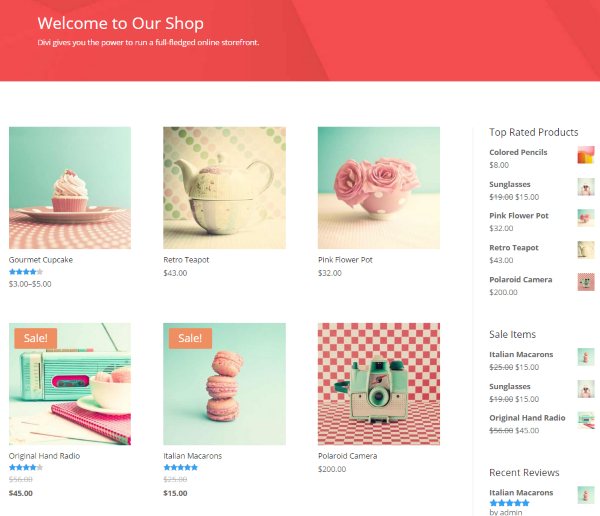
Generally you don’t want your store to look like a blog. You want a landing page. This could be a general products page or a page that showcases a product or category. First create the page and then set the page as the landing page by going to Customize, choose Static Front Page, and select the page from the menu.
It is okay to use the blog format instead of a landing page, but it usually doesn’t look like a store. Use the blog format only if your theme uses it to create the storefront you want.
Account and Login
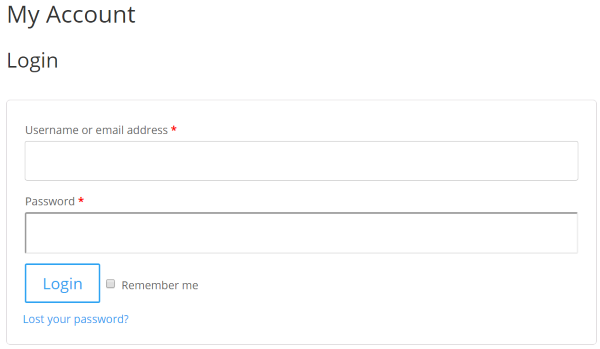
This is where buyers can login and see their account information. It would show them their purchases.
Shopping Cart
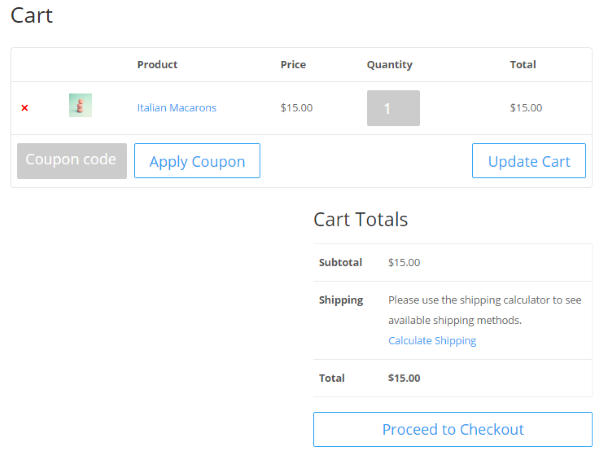
This is where buyers can see what they’re about to purchase and make changes such as quantities, shipping options, etc.
Checkout
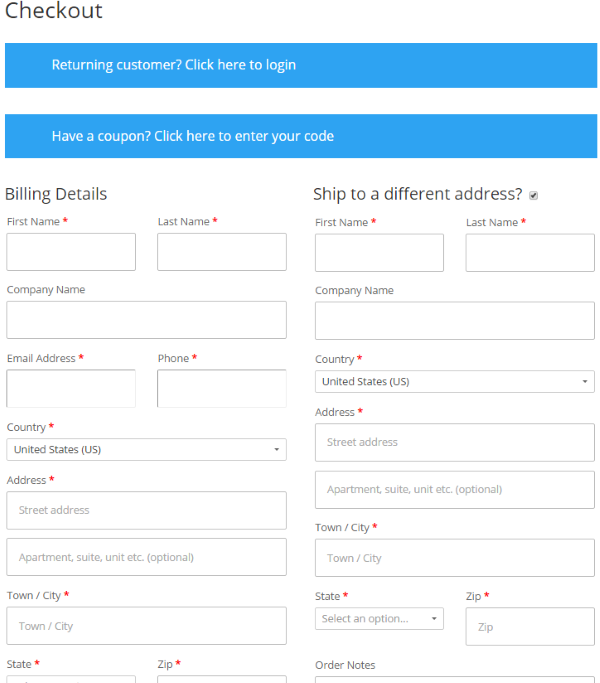
The transaction takes place here. Depending on the payment gateway you’re using this might take place on your site or on the gateway’s site (such as at PayPal.com).
Confirmation
The last page should confirm the purchase and allow buyers to print if they want.
Terms and Conditions
This page will include information the buyer will need about making purchases, returns, etc. You create the content for this page. Some plugins will inform the buyer of your terms and conditions if you’ve created and set this page in the plugin’s settings. This page should be included in the menu structure.
Product Pages, Categories, and Menu Structures
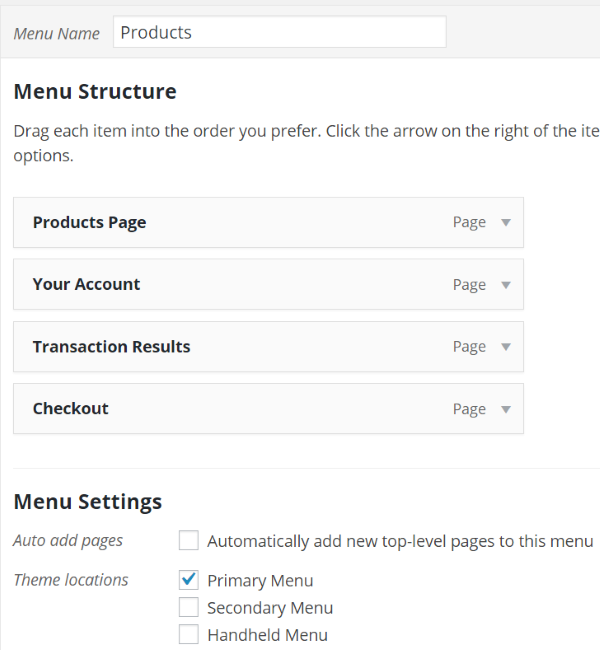
It is likely the plugin will add the pages within the menu structure. For a cleaner menu you might have to create the menu yourself. Depending on the type of store you have, you could create a menu structure based on your categories.
For example, if you sold fishing equipment you could have a page for each of the major categories such as fishing rods, reels, line, bait, tackle boxes, etc. If your store is fishing and hunting, you could use fishing and hunting as primary categories and the rest would be sub-categories within them. Take a look at similar stores and use that structure or make it better.
For more information on creating menu structures see the article How to Create Custom Menu Structures in WordPress.
Make it Social
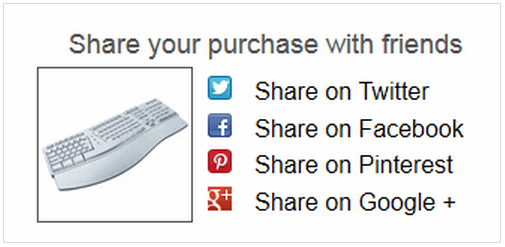
You can get your customers to help spread the news with social networking. When they buy something from your store they can share the news with their friends. They can also share images of your products. There are several great choices to add social sharing to your online store. Here’s a short list of some of the most popular choices:
Final Thoughts
Creating an online store with WordPress is not that difficult. Using the right plugins and themes anyone can set up an amazing shop and have it running in no time. My pick of plugins on the list is WooCommerce (it’s the one I’ve used the most). It’s free and easy to set up. It’s extremely popular, has lots of features, and looks great and runs great. It works with just about any theme. Of course the other plugins are great choices too. I recommend installing all three and see what feels the most comfortable to you.
I’d like to hear from you! Have you created an online store? Did you use one of the eCommerce plugins or themes I mentioned here? Did I leave out your favorite? Tell us about your experience in the comments below.
Many thanks for your shopping cart software review, very interesting and useful article on e-commerce.